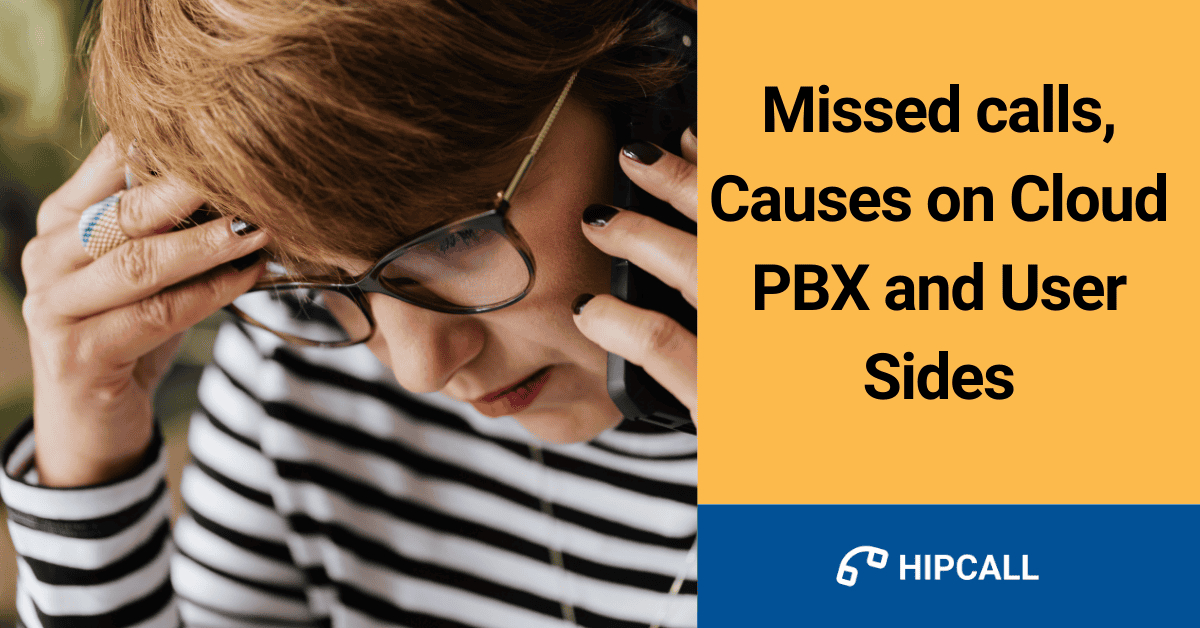Hipcall agent reports show the response codes distribution of failed calls in a separate section. This report is based on technical status indicators and agents and admins should interpret them accordingly. In this blog post we tried to explain these codes briefly and provide a quick reference for agents and admins. Please note that the mentioned “device” means any form of client software or hardware, webphone, IP phone, softphones etc.
For see missed calls in Call Filters ;
The following list contains tags used to classify the status of calls.
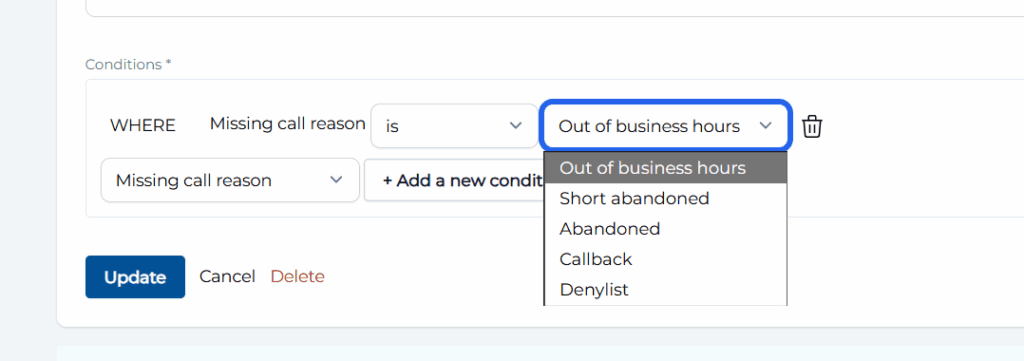
Outside working hours
The call was received outside working hours.
Briefly abandoned
The customer hung up the phone without anyone answering within a short time.
Abandoned
The customer ended the call or no response was received.
Call back
Customer request to be called back.
Rejection list
The customer has rejected the call or has been blacklisted (blocked).
Reasons for Not Receiving a Response from the Client
User Releated
AGENT BUSY
This response code indicates the callee’s end system was contacted successfully, but the callee is currently not willing or able to take additional calls.
Agents should understand: This indicates you were already on an active call when a new call attempted to reach you. Your device correctly responded that it was busy and unable to accept additional calls at that moment.
Admins should act: No immediate technical action needed. Monitor trends – consistently high numbers indicate insufficient agent capacity or poor call distribution. Consider adding more agents, adjusting call routing algorithms, or implementing call queuing strategies.
Practical situations:
- Agent is currently on an active call
- Agent’s softphone/device indicates busy status to the system
- Agent’s device sent a busy signal due to Do Not Disturb mode
Client: Endpoints used by users for voice communication, including softphones, IP phones, or mobile apps.
NO ANSWER
This response code indicates the called party has been alerted (phone rang) but does not respond with a connect indication within the prescribed period.
Agents should understand: This means the call successfully reached your device and your phone rang, but you did not pick up the call within the configured timeout period (usually 30 seconds).
Admins should act: No immediate technical action needed. Monitor for patterns – high numbers may indicate staffing shortages, inadequate break coverage, or agents being away from workstations. Consider implementing presence management, adjusting ring timeouts, or scheduling optimization.
Practical situations:
- Agent manually ignored the ringing call without rejecting it
- Agent stepped away from desk while phone was ringing
- Agent didn’t hear the ring tone (volume issues, headset problems)
- Agent was in a meeting or bathroom break
- Phone rang but agent was attending to other tasks
- Agent’s shift ended but device remained registered and the agent status is still “Available”
- Ring timeout expired (typically 30-60 seconds)
CALL DECLINED
This response indicates the equipment does not wish to accept this call, although it could have accepted the call because the equipment is neither busy nor incompatible.
Agents should understand: This indicates a call was actively declined, either by you pressing a reject button, or automatically by your system due to Do Not Disturb status, break mode, or other availability settings.
Admins should act: Review call routing configuration and agent availability policies. Investigate if rejections are due to system policies (Do Not Disturb settings, skill-based routing mismatches) or manual agent actions. High numbers may indicate inadequate agent capacity, incorrect queue assignments, or agents inappropriately setting unavailable status.
Practical situations:
Agent’s device was set to “Do Not Disturb”. Devices may send rejection message in this mode
Agent manually pressed “Decline” or “Reject” button
Technical Problems
DEVICE NOT RESPONDING
This response code is used when a called party does not respond to a call establishment message within the prescribed timeout period. Your device might not ring at all or give a proper response to the call request. Your device didn’t answer when Hipcall tried to send you a call. You can think of it like knocking on someone’s door and getting no response.
Agents should understand: This indicates a technical communication failure where your device did not respond to the call setup request within the expected timeframe. This is typically due to network issues, device problems, or registration failures – not because you didn’t answer the phone.
Admins should act: This requires immediate technical investigation. Indicates network connectivity issues, NAT/firewall configuration problems, registration failures, or server performance issues. Check agent registration status, network connectivity, NAT keepalive settings, and SIP signaling paths. High numbers indicate systemic technical problems that need urgent resolution.
Practical situations:
- Agent’s device is registered but not responding to signaling
- Network delays causing signaling timeouts
- Agent’s softphone application froze or became unresponsive
- Your device is registered to Hipcall but is actually offline
- Firewall blocking SIP signaling responses
- Agent’s device lost network connectivity during call setup
CONNECTION TIMEOUT
This response code is generated when the system timed out waiting for a response and initiated recovery procedures.
Agents should understand: This indicates a technical connectivity issue between your device and the phone system. Your device may have appeared online but was not actually reachable due to network problems, requiring the system to initiate recovery procedures. You can think of it like Hipcall was talking to your device, but suddenly lost contact and couldn’t reconnect.
Admins should act: This indicates serious technical issues requiring immediate investigation. Check NAT configuration, session timers, network stability, and SIP keepalive mechanisms. Review network infrastructure for packet loss, latency issues, or firewall problems. Consider increasing timeout values if network conditions require longer response times. Contact support if issues persist after basic network troubleshooting.
Practical situations:
- NAT keepalive timers expired, causing registration to appear stale
- Network path between agent and server experienced packet loss
- RTP timeout due to one-way audio or media connectivity issues
- Agent’s network connection experiencing intermittent drops
Others
CALL REDIRECTED BY SYSTEM
This response code is used to report a normal event when no other cause in the normal class applies. It indicates system-level call termination.
Agents should understand: This represents normal call center operations where the system redirected the call for business reasons – such as another agent answering it first in a ring-all scenario, or the call being transferred to a different queue or department.
Admins should act: No technical action needed. This represents normal system call flow management (ring-all scenarios, call routing, transfers). Monitor only to ensure call routing logic is working as designed.
Practical situations:
Normal call flow management by Hipcall
Another agent in the same ring group answered the call (ring-all scenario)
Call was transferred to different queue or department
Caller hung up during ringing phase
All Codes Summary Table
| Simple Name | What Agent Sees | What It Really Means | Action Needed |
|---|---|---|---|
| Agent Busy | “Call waiting beep” | Agent was already on another call | Normal – agent handling other call |
| Device Not Responding | Nothing (phone off/disconnected) | Phone/app not connected to system | Check device, internet, app running |
| No Answer | Phone rang, didn’t pick up | Agent saw call, chose not to answer or missed it | Performance/training issue |
| Call Declined | “Decline” button pressed | Agent actively declined the call | Performance/training issue |
| Call Redirected By System | Varies | Call rerouted/system changed during attempt | Normal operations – review if frequent |
| Connection Timeout | May see nothing or delayed ring | Technical network/configuration problem | Check network, NAT, firewall settings |